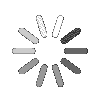FAQs
General
Q Can I keep my trial or subscription data? Yes, if you purchase TALYGEN subscription during or after the trial period, we simply convert your trial to subscription. You can enjoy TALYGEN services.
Q Can my clients/subcontractors use it? Yes! In TALYGEN you set up your clients/subcontractors just like other users and restrict the modules and privileges accordingly. This way they can login and review progress on the projects.
Q Is TALYGEN available in other languages? Yes! TALYGEN offers a number of languages including English (US), French, Italian, Spanish, Russian, German, Dutch, Portuguese, Greek, Chinese (simplified), Japanese, Korean, Saudi Arabia, Turkish, Polish and Ukrainian. Soon TALYGEN will be available in 46 languages.
Q How easily can employees and managers learn to use TALYGEN? Navigating and using TALYGEN is extremely easy. TALYGEN is designed keeping user-friendliness and simplicity in focus. The screens are highly intuitive and straightforward. Detailed content and insightful user guides are provided throughout TALYGEN. Detailed complete user help manual is also provided. We provide formal training sessions also. Most importantly, our unparalleled customer support determines that TALYGEN senior experts are available for your support.
Q As my user count in TALYGEN has decreased, so can I downgrade my plan anytime? Yes, you can downgrade your TALYGEN subscription plan anytime. To downgrade the plan:
1. Go to Full Menu > Subscription and Billing > Manage Subscription.
2. Decrease the user count and storage units.
3. Then click on ''Next'' button.
4. To confirm the downgrade click on ''Confirm'' button.
Q My clients will also be accessing TALYGEN. Will they be counted as users and do I need to pay for them? TALYGEN only charges for the users. The client access is provided for free by TALYGEN and you do not have to pay for the clients. TALYGEN empowers companies to share the project progress with the clients through client log-in feature. The client can keep a track of the invoices, milestones and other project related information.
Q Can I customize my TALYGEN interface to match my company styling? TALYGEN provides predefined themes. You can select from the list of themes that compliment your company styling. TALYGEN do not provide customized interface. But to reflect your brand, TALYGEN provides ''customized Logo'' in web application. To set company logo in TALYGEN, follow the guidelines below.
1. From Company Admin account the Logo can be uploaded.
2. Go to Full Menu > Configuration.
3. In General Configuration, you can upload your company logo.
4. Click on ''Save'' to Update the logo to your TALYGEN.
Q What happens if my credit card payment didn't go through for a certain month? If the payment from your credit card didn't go through for a certain month, TALYGEN will again try to charge the payment from your credit card after 2 days from the due date. If the payment fails, your TALYGEN account will work in dunning mode. TALYGEN will again try to make payment after 3 days. If the payment still fails, your TALYGEN account will get suspended. But meanwhile if you Update your credit card information, TALYGEN will immediately charge the payment.
Q What is the latest version of TALYGEN? What are the latest updates in it? The latest version of TALYGEN is 8.4. The updates in the latest version are as follows:
1. CONFIGURATION MODULE
(a) MANAGE EXTERNAL LINK
• The Manage External Link has many new features such as Thank you text, Background color, Font color and size, Header and Footer text.
• The users can give their own desired Header and Footer text to the External Link.
2. ATTENDANCE MODULE
(a) BULK UPLOAD
• Under the Attendance Tracking screen, Bulk Upload button is added.
• The Bulk Upload button allows user to upload data records related to check in and check out of the employees.
(b) CHECK-IN DELETE
• Under the Attendance Tracking screen, you will see a new radio button.
• The users can add and delete the check-in and check-out time of the Employees.
(c) ATTENDANCE APPROVAL
• While adding an Approval, you will now see a new option of Attendance in the Select Module field.
• This allows the users to add an Approval Rule for Attendance.
3. APPOINTMENT MODULE
(a) ADD SERVICE BUTTON
• Under the Appointment Calendar, you will see a new button - "Add Service".
• Add Service button allows the users to directly add a service at a particular time of a specific date.
4. ASSET MANAGEMENT MODULE
(a) MY REQUISITION
• In the Full Menu under the Asset Management module, you will see a new section - "My Requisition". In this the users can view the information related to their requisition.
5. PROJECT MANAGEMENT MODULE
(a) TASK STATUS DROP-DOWN
• Under the Task listing screen, you will now see a Status Column. The users can select the status of the task from the Status drop down.
6. TICKETING MODULE
(a) TICKETING CATEGORY
• Under Company setup, a new tab of Ticket Category is added.
• The users can Categorize their Ticket. These categories will be reflected in the Ticket Category field of Add Ticket screen.
(b) THREAD AND NOTES TAB
• While editing a Ticket, the users will now see "Thread and Notes" tabs in format. The tabs have been expended.
• The users will have a better view of the Threads and Notes with the Expand and Collapse button.
(c) LAST ACTIVITY DATE
• Under the manage Ticket listing screen, a new row is added - "Last Activity Date".
• Last Activity Date will also be reflected in the Ticket Reports.
Project ManagementBack to top
Q Can I track time without internet connection from TALYGEN? Yes, you can track time offline with TALYGEN desktop application (Windows, Linux and MAC). But at least one time login with internet is required, after that time can be tracked offline. It can track time for maximum 5 days.
Q Can I track time on my mobile? Yes, TALYGEN empower mobile time tracking as well. All you need to do is download TALYGEN-Mobile application (Windows, Android, iOS and Blackberry).
Q How can I assign a task to my team in TALYGEN? To create tasks in TALYGEN:
1. Go to Full menu > tasks > add tasks.
2. Fill the required information and checkmark ''yes'' or ''no'' if you want to assign the task to all the team members in the project.
3. Click on save to create a task.
Q How can I enable screenshot functionality for my projects? To enable screenshot functionality for your projects:
1. Go to Full menu > projects.
2. Click on the particular project’s configurations.
3. Select YES to enable screenshots.
4. Click on save, to Update settings.
Q How to track time online from TALYGEN web application? To track time online from TALYGEN Web application:
1. Go to Full menu > Time tracking.
2. Select Project, task and billability.
3. Enter the description.
4. Click on ''Start'' button, to start time tracker.
5. Click On ''Stop'' button, to stop time tracker.
Q How can I set up basic things in my TALYGEN account? To set up basic features in the TALYGEN account, go to Full menu> Company set up. Here are 14 basic things to set up namely department, location, shift, designation, status, channel, priority, industry type, contact type, user title, skill, question, review template and break.
Q How can I associate a client in TALYGEN? To associate a client in TALYGEN, add the client in TALYGEN. Go to Full menu and click on Client. Enter the client email and click next. Then enter client''s other details. Once a client is created in TALYGEN, he/she will receive a client verification email from TALYGEN. Through the link in email, a client can get associated and activate the account.
Q What is the difference between task and global task? In task, the work assignments are created under a particular project for the users but in global task, the work assignments are assigned over all the projects and the members of the projects.
Q What is minimum size of the file that I can upload in project files? In TALYGEN, the user can set the file size manually.
1. Go to full menu>Projects>configuration.
2. In configurations, set the file size.
3. Click on Save, to Update settings.
Human Resource Back to top
Q What are the sub-modules in Human Resource module? The Sub Modules are
• Company Leave
• Leave Type
• Leave
• Working Week
• Working Days
• Manage Attendance
• Track Attendance
Q What are the benefits of TALYGEN’S leave management module? From TALYGEN you can save your company a great deal of time and eliminate paperwork human errors that are made calculating attendance. Not only you can track attendance but also keep a track of the person’s IN and OUT time. Trying to keep track of everyone in company and their need can be extremely tiresome. But TALYGEN helps you keep record of every employee.
Q Can I assign bonus leaves and deduct leaves from TALYGEN? Yes, TALYGEN enables you to assign bonus leaves and deduct leaves from user’s allowed leaves ration.
Q Can I configure working days and working week as per my company? Yes, TALYGEN empower you to manually configure the working days and working week as per the company requirements. You can also set working week for particular shift or location of your company.
Q Does TALYGEN’S mobile application support Human Resource Module? Yes, TALYGEN’S mobile application support Human Resource module. From your Windows, Android, iOS and Blackberry devices you can manage employee leave, history and company holidays.
Q What should I do, if an employee leaves my company and I do not want the former employee to access TALYGEN? You can deactivate your employee in order to restrict access to TALYGEN. By deactivating employee, Company Admin can access his all records but user cannot log-in to his/her account. To deactivate employee:
1. Go to Full Menu > User.
2. Enter the name of the user in search bar and click on ''Search'' icon.
3. Click on the active button of the user i.e. ''Tick'' icon, to inactive/deactivate the employee. You''re done.
CRM Back to top
Q How can TALYGEN’S CRM benefit my business? Forming and maintaining relationships with customers is one of the most important aspects for every business. TALYGEN can help you streamline all major areas of customer interaction. This includes managing contacts, setting follow ups, handling customer service and various other tasks. Using TALYGEN you can raise customer satisfaction, increase operating efficiencies, anticipate customer needs and preferences, increase customer retention and reduce marketing expenses.
Q Can I integrate TALYGEN with other platforms? Yes! TALYGEN empower its users to integrate it with other platforms like QuickBooks, Freshbooks, Basecamp and many more.
Q Can I send bulk emails to my clients from TALYGEN? TALYGEN enables its user to configure the email templates and the users can send bulk emails from those email templates. This also helps in marketing by the sales team of the company.
Q Does TALYGEN’S mobile application support CRM Module? Yes, TALYGEN’S mobile application support CRM module. From your Windows, Android, iOS and Blackberry devices you can manage prospects, opportunities and leads.
Ticketing Back to top
Q Can I restrict who can receive tickets? Yes! TALYGEN allows you to configure restrictions on each and every module as per your specifications. In ticketing also you can restrict who can receive them. Create HOD for ticketing; the particular HOD will receive tickets for his department. Further he can assign tickets to a particular user for resolution. To create HOD follow below given steps.
1. Go to Full menu > Create HOD.
2. Select a particular user from the listing.
3. Click on ''Configuration'' tab > Manage ticketing.
4. Set ''yes'' if user is HOD for ticketing module and Set ''yes'' if user can resolve tickets.
5. Click on ‘save settings’ to save the Updates.
Q Can I upload attachments with ticket? Yes, attachments can be uploaded to individual case while raising ticket.
Q Are automated email notifications supported? Yes, TALYGEN provides flexible, user-defined control over when they receive email notifications. To set up email notification, follow below given steps.
1. Go to Full menu > Configuration >Emails.
2. Enter the SMTP details.
3. Click on save to Update settings.
Q What is automatic locking time- duration of the ticket? The automatic locking time duration of the ticket is user-defined. In the Ticketing configuration, user can set the Ticket Locking Duration (In Days).
Q Can I create follow ups on the tickets I raise? Yes, you can set follow ups on every ticket you raise. In the ticket listing, click on the Follow up icon of the particular ticket.
Or click on the ticket to open it. On Update ticket screen, click on follow up icon and set the follow up date, time along with comments.
Expense Back to top
Q Can I limit the expense for my specific projects? Yes, you can set expense limit for every expense category under project. To set the expense limit
1. Go to Full menu > Projects.
2. On the project listing screen, open a project in edit mode.
3. Click on Expense limit tab > Create expense limit.
4. Enter the required information (follow the user guide instructions).
5. Click on save to set expense limit.
Q Can I upload expenses in bulk? Yes, from TALYGEN you can bulk upload expenses. With .xls file you can upload as many expenses you require. To upload expenses go to Full menu > bulk upload expense. Download the sample file and fill the details. Upload that same file and click on import.
Q Do I have expense categories I can customize them as per my company requirements? TALYGEN provides you extremely customizable user-interface. You can customize the expense categories as per requirement.
InvoicingBack to top
Q Can I create recurring invoices? Yes, from TALYGEN you can create recurring invoices.
Q Does TALYGEN support VAT/GST/other tax tracking in Invoice module? The taxes in TALYGEN are user- customizable. You can create Taxes as per your requirement. Those taxes will be applied in the invoices automatically.
Q How do I send an invoice by email? You can email the invoice directly from the TALYGEN. While sending the invoice, enter the recipient’s email address. You can also include a PDF version of the invoice and click on send.
Q In case, if I have received advance payment from any of my client, then can I add credit into his account? TALYGEN automatically record the payment amount either debit or credit. Go to Full menu > Invoicing. On invoice listing screen, click on the amount of the particular invoice; then at the payment history pop up screen the payment record is displayed.
Hiring Back to top
Q How TALYGEN’S hiring module is beneficial for my company? TALYGEN can make life in your office a whole lot easier. As a computerized hiring doesn’t make finding a qualified candidate easier but also makes everything related to hiring easier. Evaluating hundreds of resumes can be tedious, although candidate evaluations are also important. TALYGEN makes hiring from the scratch really seamless process from requisition to managing applicants and evaluating applicants to hiring a candidate. You can manage hundreds and thousands of applicants with just one tool. You can post job ads and hire a deserving candidate.
Q Can I post job posts at my official webpage from TALYGEN? TALYGEN has customized the job board to match the look and feel of your main website. You can design your own job board layout. TALYGEN provides each company with external link that can be used on company''s website or anywhere else for hiring purpose.
Q Can I comment to collect the notes and feedback about the candidate? One of the primary things you’ll want to do with your hiring team is to make notes and discuss candidates, right from the moment you start screening them. TALYGEN provides you with a simple and flexible way to add interview notes or any other notes directly on candidate profile. You can also share your notes with your hiring team (reviewers and Approvers).
Q Can I receive email notifications about a candidate for hiring purpose? Yes, if you are reviewer/Approver of that post then email notification will be received.
Q Can I add attachment to the candidate profile? Yes, you can attach files directly at candidate profile. It is very useful if you have something like offer letter, test results or any other document about the candidate that you want to keep in his/her profile.
Event ManagementBack to top
Q Can I use multiple calendars in TALYGEN? Yes, TALYGEN empowers you to use multiple calendars but you can only integrate Google calendars.
Q Is there any limit to creating events from TALYGEN? No, as of now there is no limit to create events. You can create as many events required.
Q Can I set the recurrence of my event year after year? Yes, you can set recurrence of the event. TALYGEN has a lot more to offer. You also set event reminders, accessibility, priority levels and many more.
ApprovalsBack to top
Q How does approval rule benefit my company? TALYGEN has created approval modules keeping employee supervision and control in focus. User can create approval rules on leave, time entry and expense. This will help in keeping a check on the users; maintain proper chain of command and keeping every thing under scanning by the authorized personnel. In short, TALYGEN provide the managers a better control over their employees.
Q Can I create approval rules as per my company requirement? Yes, TALYGEN’S approval module is absolutely flexible and user-friendly. Users can make approval rules as needed. We also provide multi-level approval and time flexibility too.
Doc. StorageBack to top
Q Can I control the user storage? Yes, you can control the user storage. You can fix the allowed storage for every user.
Q What is the difference between the terms file storage and doc. storage? The difference between file storage and doc. storage is that file storage is a part of project management module in which user manage the files related to projects but doc. storage is an individual module in which user can manage their docs & files etc.
Q Can I fix the size of per file for doc. storage? Yes, in configurations of doc. storage module, the size of per file can be fixed as per the requirement.
Performance ReviewBack to top
Q Can I customize the review templates? TALYGEN is extremely customizable. The performance review module is also customizable. You can create as many review templates you want.
Q How is TALYGEN’S performance review module better than traditional approach to performance review? TALYGEN’S approach is to keep the performance review simple. Certain features like feedback are as simple as commenting on a Facebook. It’s a cinch and much simpler than Microsoft word. It eliminates loads of paperwork and saves time. TALYGEN believes that by keeping the process simple and streamlined, you can easily schedule multiple reviews, resulting in less hassles and more relevant and timely feedback. The ultimate goal is to help employees progress, not to make them feel inadequate and despondent. Our product has a refreshingly minimal approach with respect to metrics and encourages written feedback and conversations over ratings.
Q Can I hide the identity of the users in Feedback process? Yes, you can hide the identity of the users in feedback process. While adding feedback for a particular user, checkmark ''is anonymous'', this will hide the identity of the feedback provider.
Custom Field Back to top
Q What kind of custom field can I create? TALYGEN has designed this module to meet your every need. You can create any kind of text, integer, long integer, decimal, date or select list type of custom fields.
Q Can I control the sharing of my custom reports? Yes, you can control the sharing of custom reports. When you add a custom report, click on ‘Sharing’ tab. There TALYGEN has empowered you control with easiness and simplicity. Simply check the user type and users with whom you want to share your report.
Q Can I add a customized column in my custom report? Yes, you can create a customized column in TALYGEN termed as ‘add calculated column’. While you add a custom report click on column tab and then click on ‘add calculated column’. There you can create a customized or calculated column.
Knowledge Base Back to top
Q How can TALYGEN’S Knowledge base benefit my business? The Knowledge base module of TALYGEN is extremely user-friendly. Knowledge base serves as a tool which companies use to share their information with users and clients. It is repository of articles. Instead of answering the same question again and again, businesses may save money and time by directing the clients to knowledge base. It also keeps clients Updated with announcements, news, Updates etc.
Q Can I assign articles to any user in knowledge base? Yes, you can assign articles to any user in knowledge base. To assign article to a user, follow the below given steps.
1. Go to Full menu > Knowledge base.
2. Click on create button.
3. At create article screen, you can assign the article to a user (rest of the things are self-explanatory).
Q How can I share my articles with client? Sharing articles with clients is very simple. While creating article, simply checkmark box ''Visible to client'' (left-bottom corner). Your article will be visible to client.
Initial Setup Back to top
Q What are the basic things that I have to set up in TALYGEN at first time use? For Initial setup, go to full menu. In ‘Configuration’ module the basic things to set up in TALYGEN are as following:
• Company set up (like location, Shift, designation, status, channel, priority, industry type, contact type, etc.)
• Users
• Roles
• Subscription and Billing
Q Can I integrate TALYGEN with other platforms? Yes, TALYGEN allows you to integrate with other platforms to import and export data. To view the supported platforms go to full menu and click on integration module. Click on the particular platform to integrate.
Q How to change password of the TALYGEN account? To change the password, click on your profile icon. In general settings of your profile, click on change password button, rest is self-explanatory.
Q Does TALYGEN provide any help guide? TALYGEN has provided user guides through out the application. Furthermore, to understand working of application, a user help manual and help demos are also provided for easiness of users which is available in help section.
Q From where can I get my TALYGEN subscription invoice? To download the detailed invoice go to Full menu>subscription and billing > TALYGEN account and click on Download detailed bill (PDF).